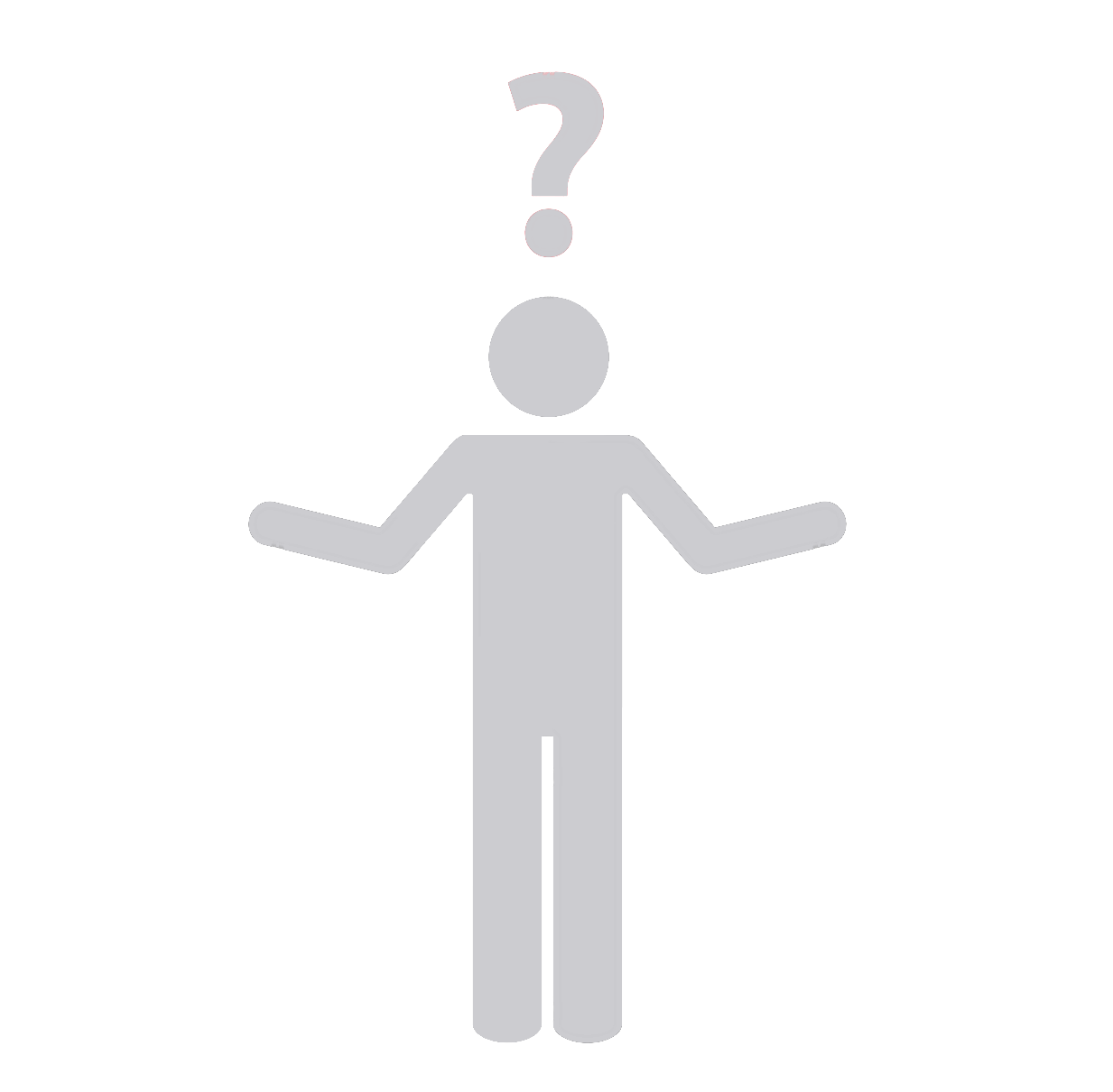Setting Up Git-Based Local WordPress Development Workflow
Here is a step-by-step guide to setting up a Git-based Local WordPress development workflow. Having perfect workflow in place would help you in streamlining your development process, which in turn increases productivity.
1. Install WordPress Locally
First, you need to set up a local development environment. Tools like MAMP (for MacOS and Windows), XAMPP (for Windows), WampServer (for Windows), or Local by Flywheel (for MacOS, Windows, Linux) can be used.
Then, download and install the WordPress setup in your local web server. You can access your local site typically through “localhost” in your browser.
2. Create a New Repository on GitHub
Sign up or log in to your GitHub account and create a new repository. You can name the repository as per your project.
3. Initialize Git in Your Local WordPress Directory
Open your terminal or command prompt and navigate to your local WordPress install folder.
Run the “Git init” command. This will initialize a new Git repository in your project folder.
4. Link the Local Repository with GitHub Repository
In your terminal, add the GitHub repository as a remote to your local repository using the command “git remote add origin [your-github-url]”. This will link your local repository to your GitHub repository.
5. Create .gitignore File
You need to create a .gitignore file in your local WordPress root to ignore specific files and directories that you don’t want to commit to the GitHub repository. The most common files/directories to ignore are wp-config.php, wp-content/uploads, and .htaccess.
6. Commit and Push Changes
After completing the WordPress setup, you can commit all changes to the repository using “git commit -m ‘First commit'” and then push them to GitHub using “git push origin master”.
Once you’ve pushed your changes, you can see your WordPress files in your GitHub repository.
7. Pull Changes to Live Server
To apply the changes to your live server, you need to SSH into your server, navigate to the directory where you want WordPress to live, and then pull in your GitHub repo.
Professional Assistance with WordPress Development Workflow
Setting up a Git-based local WordPress development workflow can be a technical and complex process, especially for those not familiar with tools like Git and Github. If you need professional help, the expert team at Synapse Team is more than capable of providing WordPress Development Services. We can assist with setting up a versatile, robust and efficient development workflow that can handle all your project requirements. Contact us to learn more about our services.