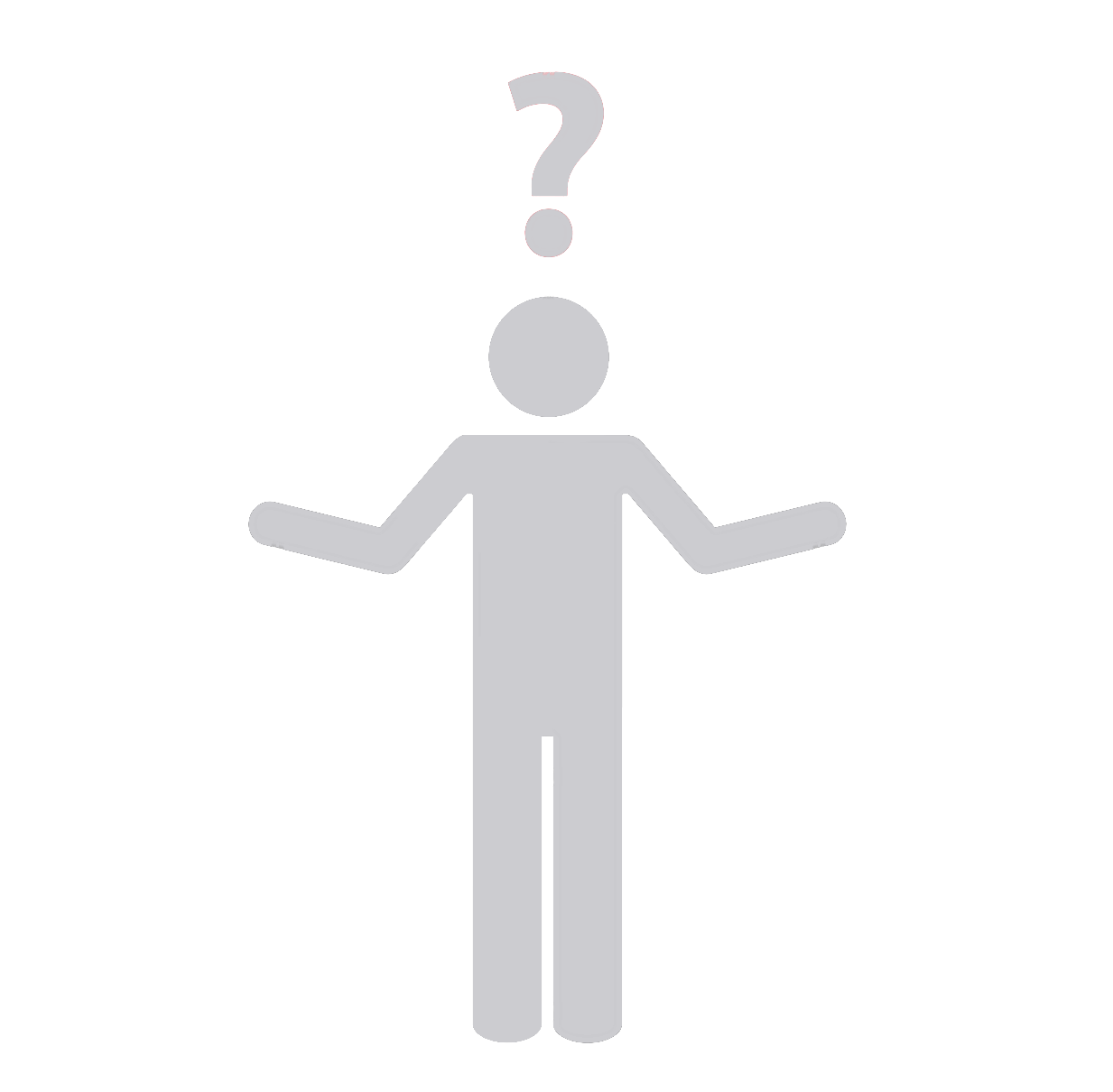Setting Up Database Users for Local WordPress Development
The process of setting up a database user for local WordPress development generally involves several steps as outlined below:
Step 1: Install a Local Server Environment
The first step in this process involves installing a local server environment software like XAMPP, MAMP, or Local by Flywheel on your computer. These software suites come with Apache, MySQL, PHP, and other tools you’ll need to run a WordPress site from your local machine.
Step 2: Create a New MySQL Database and User
- Open your MySQL interface (like phpMyAdmin).
- Click on ‘Databases’ and create a new database for your local WordPress site.
- Next, click on ‘Users’ or ‘Privileges’ (based on your interface) to create a new user account.
- Ensure that this new user has all privileges to the database you’ve created in the previous step.
Step 3: Install WordPress Locally
Download and extract the latest WordPress installation from the official website into your local server’s root directory. Run the WordPress installation script by opening a new tab in your browser and navigating to your local site (localhost/your_site_name).
Step 4: Connect WordPress to your MySQL Database
During the installation process, WordPress will ask for your database name, username, password, and host. Use the database and user you just created. For the hostname, you can typically use “localhost”.
At Synapse Team, we offer WordPress Development Services and could handle all these tasks efficiently for you. We have a dedicated team of experts who have extensive experience in creating optimized databases, installing and setting up WordPress, and ensuring the highest level of security and performance.
Interested in a hassle-free WordPress development experience?
Drop us a line today. We’re ready to take your online presence to new heights with our professional web development service.