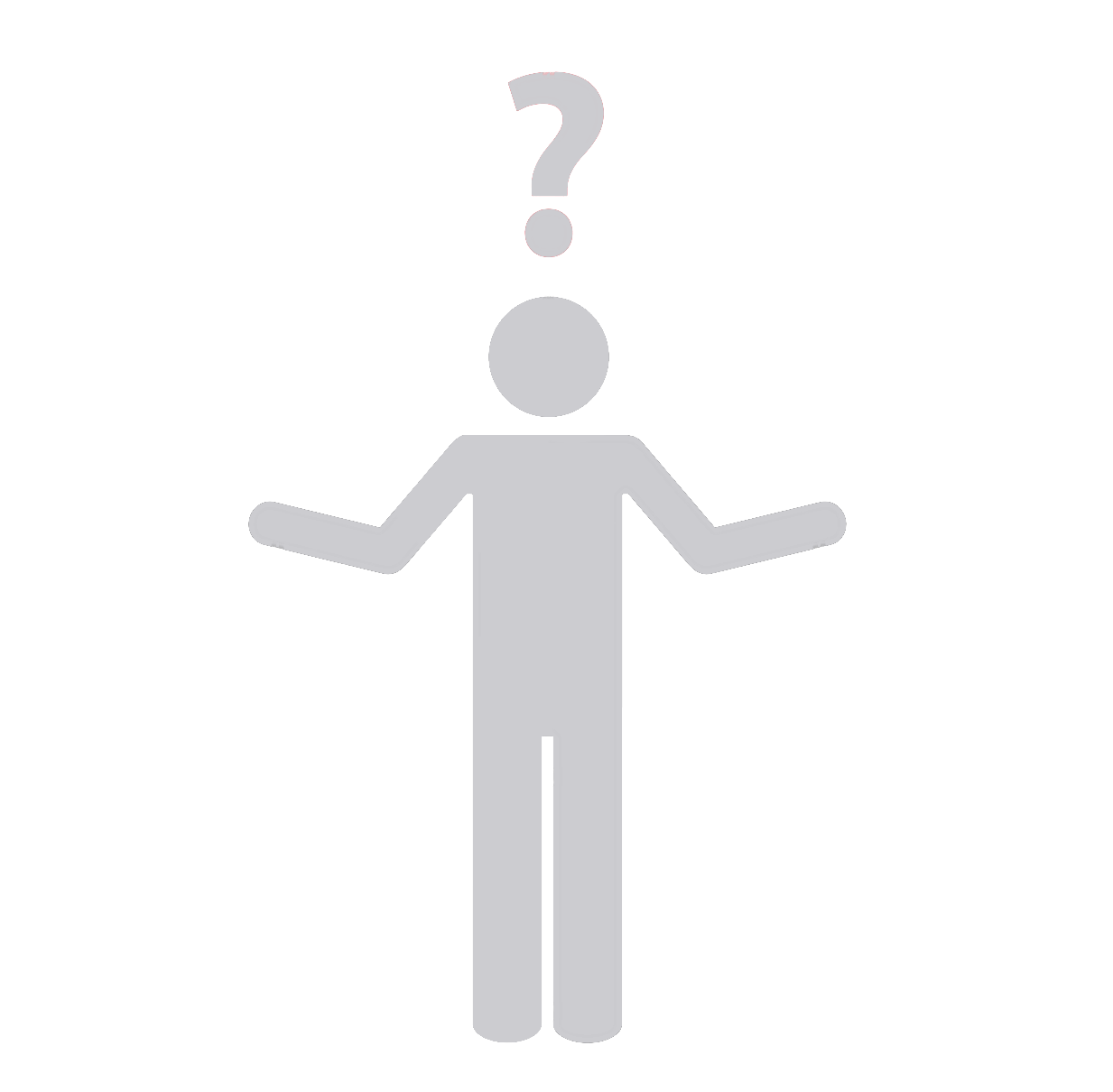Steps to Create a WordPress Development Area
Creating a WordPress development area is a crucial step in building a successful WordPress site, as it provides a safe environment for testing and development. Here’s how to do it:
1. Set Up a Local Server Environment
2. Install WordPress Locally
3. Configure Your Site
4. Install Relevant Plugins and Themes
5. Develop in a Staging Environment
At Synapse Team, we offer top-notch WordPress Development Service. Our experienced developers can handle everything from initial setup and installation to customization and plugin development. You will not have to worry about the complexities of setting up your WordPress Development Area – leave that to us and focus on what matters most to your business.
Contact Us
Should you need any professional help, feel free to reach out to us. We always ensure to provide meticulous attention to your requirements, and offer innovative and reliable solutions.