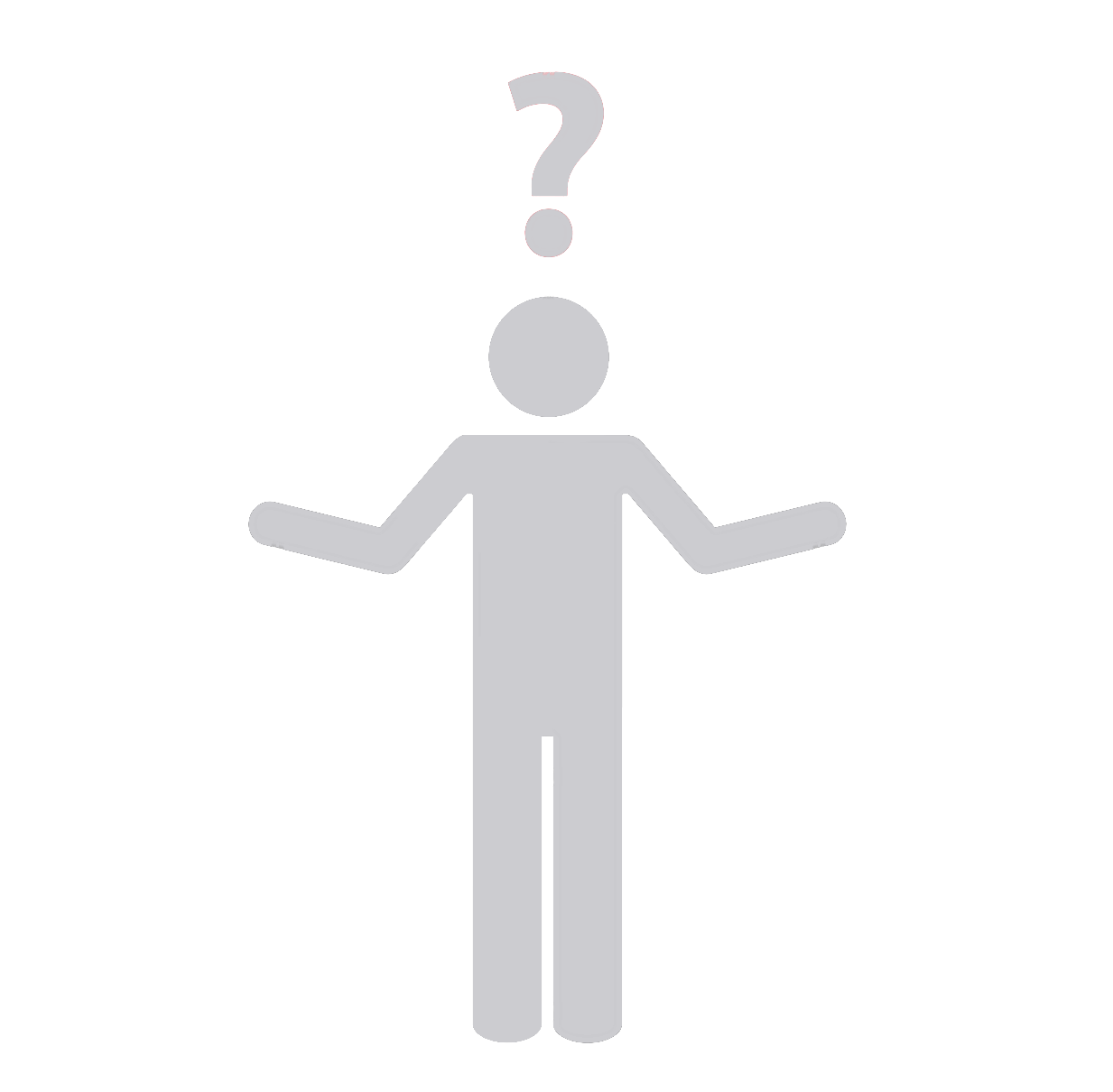Setting Up a WordPress Development Website on Your Home Machine
Setting up a WordPress development environment on your home machine might seem challenging, but if you follow these simple steps, you’ll have your website up and running in no time:
Step 1: Install Local Server SoftwareThe first step towards setting up WordPress on your computer is installing a local server environment. The most popular ones include:
- XAMPP
- WAMP
- MAMP
These are available for both Windows and MacOS. Choose and install the one that fits your operating system.
Step 2: Download and Install WordPressNext, download the latest version of WordPress from wordpress.org. Then, create a database for WordPress on your web server and extract the downloaded WordPress file in the desired location on your local machine.
Step 3: Run the InstallationTo run the installation, point your browser to ‘localhost/yoursite’, and you will be guided through the installation process.
Step 4: Choose a Theme and Customize Your SiteAfter installation is complete, you can log into your local WordPress site to choose a theme and customize it in line with your needs.
Need Professional Assistance? Synapse Team is Here to Help!
While setting up a WordPress development website on your home machine can be manageable, getting it to run efficiently and effectively might require professional assistance. At Synapse Team, we offer top-notch WordPress Development Service to help businesses create powerful and scalable websites. From development to design, we provide a seamless and comprehensive WordPress website creation process that caters to your specific needs. Contact us today and enjoy quality, reliability, and excellent customer service in your WordPress website development project.