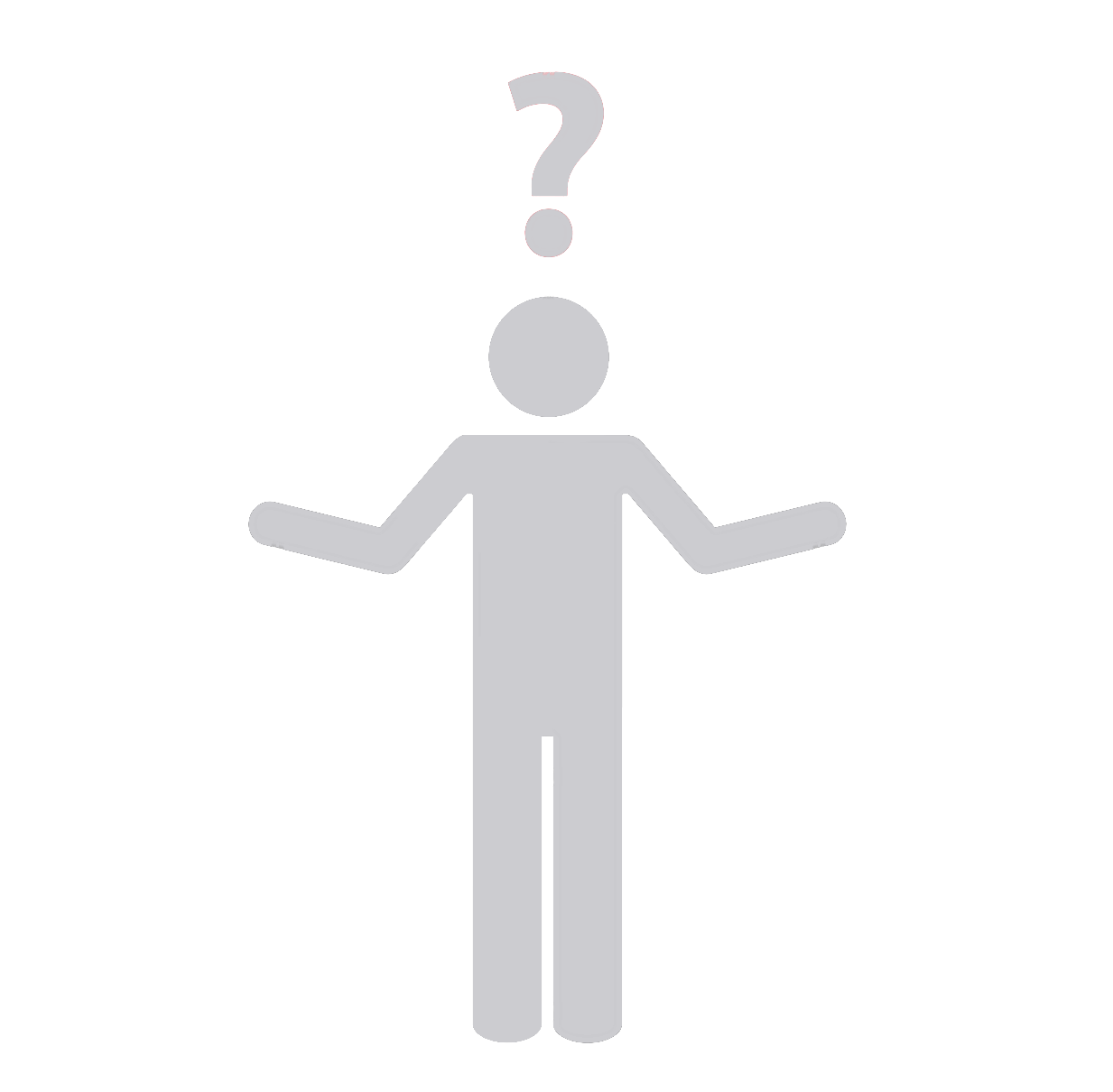Beginner’s Guide: How to Use GIT for WordPress Development
Setting Up GIT
- Install Git: First, install Git on your computer. You can download it for different platforms from the official Git website.
- Initialize Git: Open your terminal or command prompt and navigate to your project directory. Then run
git initto initialize your project with Git. - Configure Git: To set your username and email for this repository, in the terminal run
git config user.name "Your Name"andgit config user.email "youremail@domain.com".
Using Git in WordPress Development
- Creating a new branch: To create a new branch for your feature or update, use the command
git checkout -b branch-name. - Adding changes: Run
git add .to add all your changes in the current directory to the staging area. If you want to add just one file, usegit add path-to-your-file. - Making a commit: Use the command
git commit -m "Your commit message"to commit your changes. - Pushing changes: Push your changes to your Git repository by using
git push origin branch-name. - Merging changes: Once you’re done with your feature or update, you can merge it to the main branch using
git merge branch-name.
At Synapse Team, we specialize in WordPress development services. Our team is well-versed in using multiple modern technologies including WordPress and Git, and can provide top-notch services whether you need full project development or staff augmentation services. Our dedicated and experienced professionals can help you harness the potential of WordPress to develop effective and efficient solutions tailored to your needs. Trust us to help you build a robust, secure, and scalable WordPress website or application.